Source Repositories とは
https://cloud.google.com/source-repositories/docs/?hl=ja
ソース管理。Gitリポジトリ。
料金は今のところ無料。1Gまでならプライベートリポジトリ立て放題。
試してみる
せっかくなのでβ版を試してみる。
ダッシュボードからSource Repositoriesを選択。
レポジトリを作成した後
ローカル Git リポジトリから Cloud リポジトリへのコードの push
の手順に沿って進める。推奨されているGoogle Cloud SDKによる認証を試す。
C:\Program Files (x86)\Google\Cloud SDK>gcloud init && git config --global credential.https://source.developers.google.com.helper gcloud.cmd
Welcome! This command will take you through the configuration of gcloud.
Settings from your current configuration [default] are:
core:
account: xxxx@gmail.com
disable_usage_reporting: 'False'
project: trans-realm-189204
Pick configuration to use:
[1] Re-initialize this configuration [default] with new settings
[2] Create a new configuration
Please enter your numeric choice:
Welcome! This command will take you through the configuration of gcloud.
Settings from your current configuration [default] are:
core:
account: xxxx@gmail.com
disable_usage_reporting: 'False'
project: trans-realm-189204
Pick configuration to use:
[1] Re-initialize this configuration [default] with new settings
[2] Create a new configuration
Please enter your numeric choice:
gcloudの設定について聞かれる。
2を入力して新しく作り直す。
設定名、アカウント、projectID(ダッシュボードで確認できる)を順次入力。
ソースがあるディレクトリで以下を実行。
git remote add google https://source.developers.google.com/p/sealion-list/r/sealion
git push --all google
git push --all google
失敗
Invalid authentication credentials.
Please generate a new identifier:
https://source.developers.google.com/new-password
Please generate a new identifier:
https://source.developers.google.com/new-password
https://source.developers.google.com/new-password
にアクセスしてみる。
指定されたとおりgit bashで順次実行する。
要は[ユーザ]/.gitcookie に必要な情報を記述しているようだ。
git config --global http.cookiefile "%USERPROFILE%\.gitcookies"
powershell -noprofile -nologo -command Write-Output "source.developers.google.comxxxx
powershell -noprofile -nologo -command Write-Output "source.developers.google.comxxxx
powershell がうまくいかない場合一旦powershellと入力して起動した後に以降のコマンドをペーストする。
以下はCtrl + Cで戻った後そのまま貼り付けて実行できた。
eval 'set +o history' 2>/dev/null || setopt HIST_IGNORE_SPACE 2>/dev/null
touch ~/.gitcookies
chmod 0600 ~/.gitcookies
git config --global http.cookiefile ~/.gitcookies
tr , \\t <<\__END__ >>~/.gitcookies
source.developers.google.com,XXXXX,,,,
__END__
eval 'set -o history' 2>/dev/null || unsetopt HIST_IGNORE_SPACE 2>/dev/null
touch ~/.gitcookies
chmod 0600 ~/.gitcookies
git config --global http.cookiefile ~/.gitcookies
tr , \\t <<\__END__ >>~/.gitcookies
source.developers.google.com,XXXXX,,,,
__END__
eval 'set -o history' 2>/dev/null || unsetopt HIST_IGNORE_SPACE 2>/dev/null
認証はうまく行ったがまだプッシュできない。
No refs in common and none specified; doing nothing.
Perhaps you should specify a branch such as 'master'.
Everything up-to-date
Perhaps you should specify a branch such as 'master'.
Everything up-to-date
ごちゃごちゃやってたらできてしまった。正確な手順を把握していない。
git remote add google https://source.developers.google.com/p/xxxxx
git push -u google
git push -u google
リモートはgoogleを指定しないとだめなのだろうか?
なんだかよくわからないけどできましたとかいうよく見るXXブログ記事にはしたくないのでもう一度作り直す。
リモート削除
git push --delete google master
Source Repositoriesからレポジトリ削除。
git remote add origin https://source.developers.google.com/p/xxxxx
git push -u origin master
git push -u origin master
認証さえ通れば普通にgitだった。
思ったよりハマってしまったがこれでソース管理は出来る。
というか以前書いてた(手順は結構変わっているが)
https://trueman-developer.blogspot.com/2016/06/google-app-engine-python-windows_29.html
以降はベータの機能。主にエディタ周りが新機能?
Open in Cloud Shell からウェブエディタを開くことが出来る。
バリデーションやフォーマットの設定などもあるようだ。
シェルからVimも起動できる。
見た目は以下のような感じ
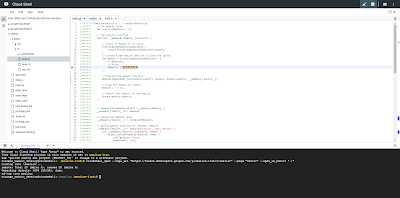
エディタには現在週60時間の制限があるようだ。
その他のサービスと連携してデバッグしたり、ビルド、デプロイの自動化が出来るようだ。そのあたりは後ほど。